Adding Custom Domains
Custom domains allow you to publish your documentation on your own domain (like docs.yourcompany.com) instead of using the default playbookdocs.site URL. This guide will walk you through setting up your custom domain and getting your documentation live.
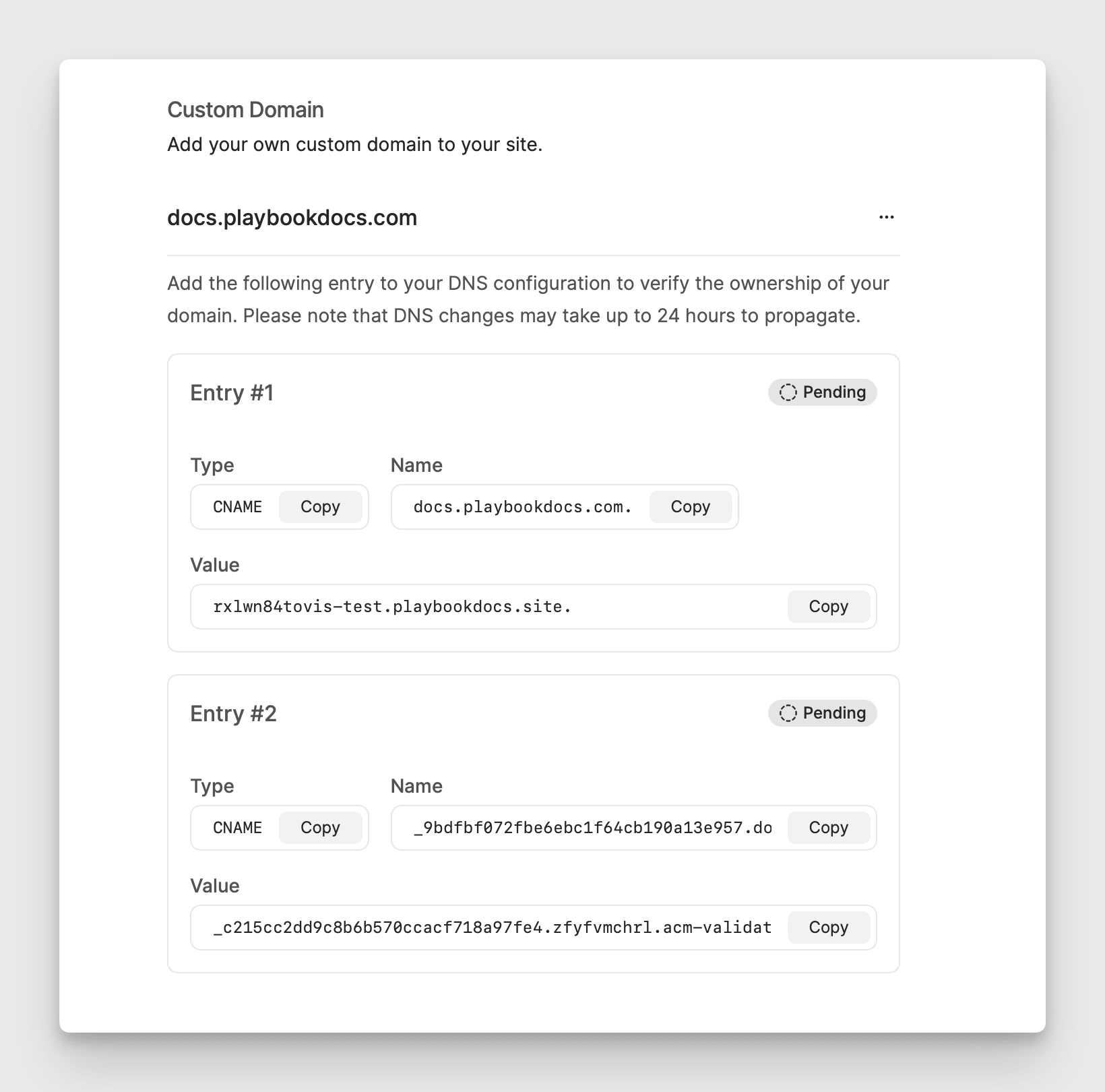
Before You Start
Before setting up your custom domain, you'll need:
- Access to your domain's DNS settings through your domain registrar (e.g., GoDaddy, Cloudflare, Namecheap)
- Administrative access to your documentation site settings
- A domain or subdomain you want to use for your documentation
The setup process usually takes about 15-30 minutes, though DNS changes can sometimes take longer to propagate globally.
Setting Up Your Domain
1. Add Your Domain to Playbook
Start by telling Playbook which domain you want to use:
- Open your site settings
- Go to the Domains section
- Click "Add Domain" and enter your domain name (e.g.,
docs.yourcompany.com)
After adding your domain, Playbook will show you the DNS records you'll need to set up. Keep this page open - you'll need these details for the next step.
2. Update Your DNS Settings
Next, you'll need to add some DNS records at your domain provider. These records tell the internet where to find your documentation when someone visits your custom domain.
- Log into your domain provider's dashboard
- Find the DNS settings section
- Add the CNAME records exactly as shown in your Playbook domain settings
- Double-check that you've copied the values correctly - even small typos can cause issues
3. Wait for Verification
Once you've added the DNS entries, Playbook will automatically start checking if your domain is properly configured. Here's what happens next:
- Playbook periodically checks if your DNS records are set up correctly
- When verification succeeds, your domain status will update automatically
- You can then deploy your site to make it available on your custom domain
While DNS changes can technically take up to 48 hours to propagate globally, you'll typically see your domain verify within 15-20 minutes. If it takes longer, double-check your DNS records against the values shown in Playbook.
What Happens Next
Default Domain Access
Your documentation will remain accessible on both your custom domain and the default playbookdocs.site URL. This means:
- Your team can start using the custom domain right away
- The default URL remains as a backup
- You can share either URL with your users
Security
Your custom domain is automatically secured with HTTPS, so your users will always have a secure connection to your documentation. We handle all the SSL certificate management for you.
Troubleshooting Tips
If your domain isn't verifying:
- Compare your DNS records character-by-character with the required values in Playbook
- Check if you have any conflicting DNS records for the same domain/subdomain
- Try accessing your documentation on both the custom domain and default URL
- Wait at least 15 minutes for DNS changes to take effect
Need help? Contact support with your site ID and domain name, and we'll help you get things working.